Create a Java Project using Maven Archetypes
In this article, we will learn How to create a simple java project, java web project, and how to convert simple java project into spring boot applications.
Java Projects
A Java project also maintains a model of its contents. This model includes information about the type hierarchy, references, and declarations of Java elements. This information is constantly updated as the user changes the Java source code. The updating of the internal Java project model is independent of the Java builder; in particular, when performing code modifications, if auto-build is turned off, the model will still reflect the present project contents.
Maven Archetypes
An archetype is a Maven project templating toolkit. An archetype is defined as an original pattern or model from which all other things of the same kind are made. The name fits as we are trying to provide a system that provides a consistent means of generating Maven projects.
It can be generated by using the following command on windows/Linux etc
mvn archetype: generateBut before executing this command we need Java and Maven in our machine.
1) Creating a simple java project
- Open eclipse in
- In File ->New->Other.
- Select the Maven project.
- Select Next and Next
- Then we Have page select an Archetype
In filter put value quickstart
- in search, result scroll down and select on Archetype having
- groupId = org.pache.maven.archetypes
- artifact Id = maven-archetype-quickstart
- Click next
we have Screen New Maven Project Enter the details
- Group Id - com.javacodestuff a unique ID for an organization, or a project (an open-source project, for instance
- Artifact Id- my-java-app Name of the project you want to create
- Version - 1.0 version of the project or when you create a jar or war file you can distinguish files using version package - com.javacodestuff top-level package Name of the project.
- Click Finish.
our project looks like
The project contains a pom.xml file where we add maven dependencies as required in project development the eclipse will creating a maven project of given details.
Right-click on project Run As- Java Application
we get the output as
Hello World!
2) Creating a maven web project
Open eclipse in
- file ->New->Other.
- Select the Maven project.
- Select Next and Next
Then we Have page select an Archetype
in filter put value web
- In search, result scroll down and select on Archetype having
- groupId = org.apache.maven.archetypes
- artifact Id = maven-archetype-webapp
- Click next
we have Screen New Maven Project
Enter the details
- Group Id - com.javacodestuff a unique ID for an organization, or a project (an open-source project, for instance
- Artifact Id- my-web-app Name of the project you want to create
- Version - 1.0 version of the project or when you create jar or war file you can distinguish files using version
- package - com.javacodestuff top-level package name of the project.
Click Finish
3) Converting Maven Project to Spring boot project
There may be situation comes, we need to migrate our web application to spring boot application.
Here are the steps to convert a simple java project to Spring boot web project.
Open pom.xml of our project add dependencies like
<parent>
<groupid>org.springframework.boot</groupid>
<artifactid>spring-boot-starter-parent</artifactid>
<version>2.3.0.RELEASE</version>
<relativepath> <!--lookup parent from repository-->
</relativepath></parent>
<dependency>
<groupid>org.springframework.boot</groupid>
<artifactid>spring-boot-starter-web</artifactid>
</dependency>
At The bottom of pom.xml remove all between the tags
<build>
<plugins>
<plugin>
<groupid>org.springframework.boot</groupid>
<artifactid>spring-boot-maven-plugin</artifactid>
</plugin>
</plugins>
</build>
In our main class .i.e in App.java remove all details and put code like:
package com.javacodestuff;
import org.springframework.boot.SpringApplication;
import org.springframework.boot.autoconfigure.SpringBootApplication;
import org.springframework.boot.context.properties.EnableConfigurationProperties;
@SpringBootApplication
@EnableConfigurationProperties
public class App {
public static void main(String[] args) {
SpringApplication app = new SpringApplication(App.class);
app.run(args);
}
}
Create package com.javacodestuffs.controller add Class HelloController.java In that put code like
package com.javacodestuff.controller;
import org.springframework.web.bind.annotation.GetMapping;
import org.springframework.web.bind.annotation.RestController;
@RestController
public class HelloController {
@GetMapping("/hello")
public String sayHello()
{
return "Welcome !!! You Successfully created spring boot web Application.";
}
}
Our simple java project is converted to a spring boot project
Create a folder inside src/main as resources create a new file inside it application.properties put content inside it as
server.port=9090
It will overrides spring boot applications default port 8080 to 9090 and our spring boot Application will run on port 9090
Right Click on Project-Run As -> Java Application or
open terminal or command prompt on the location of the project
run command as
mvn spring-boot:run
when you get output on the console like
. ____ _ __ _ _
/\\ / ___'_ __ _ _(_)_ __ __ _ \ \ \ \
( ( )\___ | '_ | '_| | '_ \/ _` | \ \ \ \
\\/ ___)| |_)| | | | | || (_| | ) ) ) )
' |____| .__|_| |_|_| |_\__, | / / / /
=========|_|==============|___/=/_/_/_/
:: Spring Boot :: (v2.3.0.RELEASE)
2020-06-07 21:49:40.348 INFO 25563 --- [ main] com.javacodestuff.App : Starting App on devuser-Inspiron-3542 with PID 25563 (/media/devuser/my-java-app/target/classes started by devuser in /media/devuser/E0BA6AFDBA6AD018/javacodestuffs/my-java-app)
2020-06-07 21:49:40.354 INFO 25563 --- [ main] com.javacodestuff.App : No active profile set, falling back to default profiles: default
2020-06-07 21:49:44.910 INFO 25563 --- [ main] o.s.b.w.embedded.tomcat.TomcatWebServer : Tomcat initialized with port(s): 9090 (http)
2020-06-07 21:49:45.025 INFO 25563 --- [ main] o.apache.catalina.core.StandardService : Starting service [Tomcat]
2020-06-07 21:49:45.026 INFO 25563 --- [ main] org.apache.catalina.core.StandardEngine : Starting Servlet engine: [Apache Tomcat/9.0.35]
2020-06-07 21:49:47.047 INFO 25563 --- [ main] o.a.c.c.C.[Tomcat].[localhost].[/] : Initializing Spring embedded WebApplicationContext
2020-06-07 21:49:47.048 INFO 25563 --- [ main] o.s.web.context.ContextLoader : Root WebApplicationContext: initialization completed in 6543 ms
2020-06-07 21:49:48.147 INFO 25563 --- [ main] o.s.s.concurrent.ThreadPoolTaskExecutor : Initializing ExecutorService 'applicationTaskExecutor'
2020-06-07 21:49:49.350 INFO 25563 --- [ main] o.s.b.w.embedded.tomcat.TomcatWebServer : Tomcat started on port(s): 9090 (http) with context path ''
2020-06-07 21:49:49.407 INFO 25563 --- [ main] com.javacodestuff.App : Started App in 10.22 seconds (JVM running for 11.585)
2020-06-07 21:54:28.311 INFO 25563 --- [nio-9090-exec-1] o.a.c.c.C.[Tomcat].[localhost].[/] : Initializing Spring DispatcherServlet 'dispatcherServlet'
2020-06-07 21:54:28.312 INFO 25563 --- [nio-9090-exec-1] o.s.web.servlet.DispatcherServlet : Initializing Servlet 'dispatcherServlet'
2020-06-07 21:54:28.401 INFO 25563 --- [nio-9090-exec-1] o.s.web.servlet.DispatcherServlet : Completed initialization in 89 ms
You Spring boot Web Application is Running on port 9090
Go to browser enter the URL
http://localhost:9090/hello
You will see our message, we configured in the controller
We learned how to create a maven project using different archetypes. Also, we learned how to convert a simple java project to a spring boot web project. All source code in the article can be found in the GitHub repository
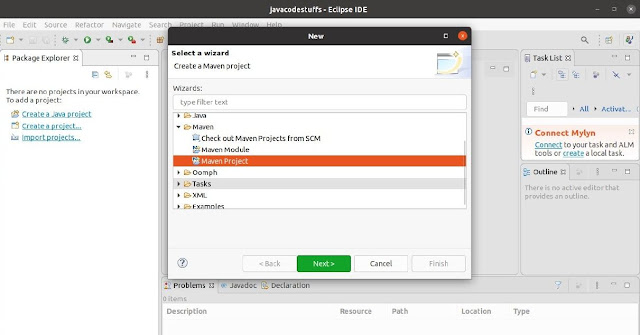






0 Comments
Post a Comment